There are a lot of people today who are trying to lose weight and lead a healthier life. I started that journey myself , almost a year and a half ago. It definitely wasn’t easy, but I can proudly say that I reached my goal and have been maintaining for several months! They say to do this, you first have to want to do it for yourself and second, find what works for you.
The same diet and exercise routine does not work for everyone. For me, I had to first become aware of how much I actually weighed. Once I stepped on the scale, I knew I definitely had to make changes. Once I had my plan of action ready, I knew that I had to keep a check of my weight at least once a week. Each time I weighed myself, I would enter it into Goalposts. This was a huge help to me! Every Friday when I stepped on the scale and saw that I had lost weight, it gave me the motivation I needed to keep going. Don’t get me wrong, there were some weeks that it went the other way. However, being able to look at my weight chart in Goalposts and see my progress line continually go down, let me know I was still on track.
Setting up a weight goal is simple and also a good example of how to use a non-totaled goal. The numbers I am using are based on an “ideal” weight for a 6 foot tall male.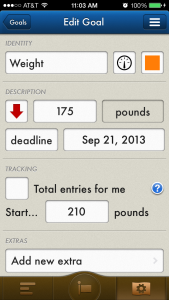
- Tap on the “+” at the bottom of the home screen.
- Give your goal an Identity (I call mine weight). Don’t forget to choose your icon and color here.
- Under Description you will tap on the green arrow and choose limit/less than (red arrow)
- Tap on time to change your Units to pounds
- Tap on the number one located between the red arrow and the pounds to enter the amount you would like to weigh.
- Tap on daily and enter the period you would like to reach this weight by (best options are someday or deadline).
- If you have chosen deadline in the above step, you will need to enter the date you would like to reach your goal by.
- Tap the box next to Total entries for me. This will uncheck the total box and is very important. If you do not uncheck this box, each time you enter your weight it will total them together and pretty soon you will weigh more than you ever thought possible!
- You will now need to enter your starting weight. This will help Goalposts determine whether your target is above or below your starting point.
- Under extras you can add an alert to remind you to weigh yourself, if you so choose.
- Tap save in the upper right corner and you are ready to go!
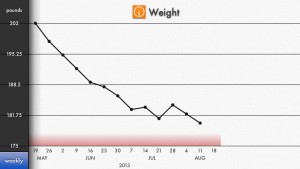 Each time you are ready to enter your weight, you will just tap the “+” on the home screen and then tap on your weight goal and enter your weight for that day. To keep track of your progress, tap the overview icon on the lower left of the home screen, tap on your weight goal, and then turn your phone sideways. This will show you a handy graph of your weight! You will also notice that because this is not a timed goal, weight will show up on your timeline as a sign and not a banner.
Each time you are ready to enter your weight, you will just tap the “+” on the home screen and then tap on your weight goal and enter your weight for that day. To keep track of your progress, tap the overview icon on the lower left of the home screen, tap on your weight goal, and then turn your phone sideways. This will show you a handy graph of your weight! You will also notice that because this is not a timed goal, weight will show up on your timeline as a sign and not a banner.
I hope this helps you to reach your weight loss goal and gives an understanding of how to use a non-totaled goal. This is also a good way to set up goals for tracking temperature, net worth, or anything you do not want to total. There are so many possibilities.
You may also want to read Tracking Exercise In Goalposts or Back To School With Goalposts to see how to set up timed goals.